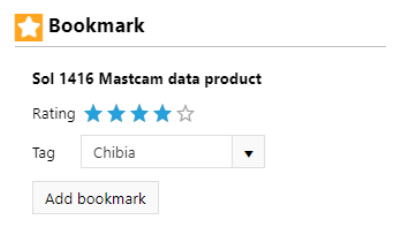Using bookmarks to save favorites
INSApplies to the
InSight ANM20Applies to the
Mars 2020 ANMERApplies to the
MER ANMSLApplies to the
MSL ANPHXApplies to the
PHX AN
Use the Favorites list as pointers to data, documents, searches, and other information of interest. Bookmark an item whenever you see the menu symbol. Navigate your bookmarks from the User tab. Bookmarks are private and are not seen by others.
What is saved with a bookmark
When a bookmark is saved, the referenced item is stored along with a rating and tag that are optionally supplied by the user.
User ratings
Use this optional setting to rate a bookmarked item for your own use. Click on a star to assign the value, with the leftmost star having a low value, and the rightmost star having a high value.
User tags
Use this optional setting to associate a tag with your bookmark. For example, you might enter a target name or descriptive term. Bookmarks can be sorted by tag as a method of grouping bookmarked items. Type a term into the dialog drop down to use as a tag. By default, no tag is assigned.
Creating a bookmark
You can create a bookmark at several places within the Notebook, but you must be logged in.
- In the Sol summaries, click on the More drop down in the Summary menu and select Bookmark to bookmark the current sol.
- On a product detail page, select Bookmark from the Action menu.
- In search results, click on the More drop down and select Bookmark.
When creating a bookmark, you can optionally add custom values for Rating and Tag (example shown in image below). These values are only visible by you and may be assigned as you wish.
Accessing saved bookmarks
Access your bookmarks from the User tab by clicking on the Favorites icon. Options include sorting and removing bookmarks.
Deleting a bookmark
This can be done from a Bookmark listing in the User tab Favorites by clicking on the  delete icon on the right side.
delete icon on the right side.
see also
- The User Notebook section